Milbay ® Generation 2 Fast Motouni Mobile App
Milbay MotoUni (Motorised Self Balancing Electric Unicycle) App
Available for Android® and Apple iOS® devices
NOTES: Mobile App (v2.0) is suitable for Milbay unicycles purchased after the 1'st November 2015, for earlier models the mobile app is only available for Android devices.
This page provides information and instructions about the Milbay® Mobile App for Generation 2 Motouni (aka Selef balancing electric unicycles).
The screenshots shown may be slightly different for different versions of the app however the functionality will be the same or similar to shown on this page.
- Downloads
- Pre November 2015 Milbay MotoUni mobile App for Android Version 1.0.1 June 2015
- Pre November 2015 KS unicycle mobile App for Android Version 1.1.1 June 2015
- V2 MotoUni mobile App for Apple iOs® Free from the Apple iTunes store.Version 2.0 November 2015
- V2 MotoUni mobile App for for Android KS V2 for 800W+ motor models
- KS V3 unicycle mobile Beta App for Android. V3 Suits GTS-16 and KS-16 and GTS-14 GTS-18 models. Some V3 features not available on GTS-14 and GTS-18.Version 3.0.0 April 2016
- Latest KS mobile App (1.4) for Apple iOs® Free from the Apple iTunes store.Latest iOS from KS (1.4)
New features - Milbay Mobile App (v3.0)
Backwards compatable with post November 2015 GTS-14 and GTS-18.
New screen layout.
New Features. Some new features not available on GTS-14 and GTS-18
Fixes
Fixed small screen issue on v2 app where not all buttons where visible.
New features - Milbay Mobile App (v2.0)
800W GTS 14 and 16 inch and 1100W GTS 18 inch models receive ultimate top speed of 40 km/h.
GTS are supplied in Australia with a top speed of 25km/h with owners able to unlock the ultimate top speed settings through a unique code. Unlock codes are unique to each unicycle.
Ultimate speed unlock conditions
Ultimate top speed is supported by Milbay Australia, however unlocking the high speed feature will void warranty. By unlocking the high speed feature user indemnify Milbay Australia and the KS factory from any injury or product claims.
High speed is recommended for experienced user only. Only ride in a controlled environment.
The ultimate top speed of 40 km/h is dangerous.
Unicycle operation may become unpredictable at speeds above 25 km/h
- The actual capabilities of the unicycle at high speeds are determined by several factors.
-
- The battery capacity and remaining charge.
- Motor power output.
- Motor controller and Firmware.
- Wheel size.
- Tyre condition and air pressure.
- Overall device weight.
- Rider weight.
- Surface conditions.
- Surface inclination/declination.
- Rider skill level & experience.
If you are going to use your unicycle for competition and stunts then please consider the information above and enjoy a safe and exhilarating riding experience.
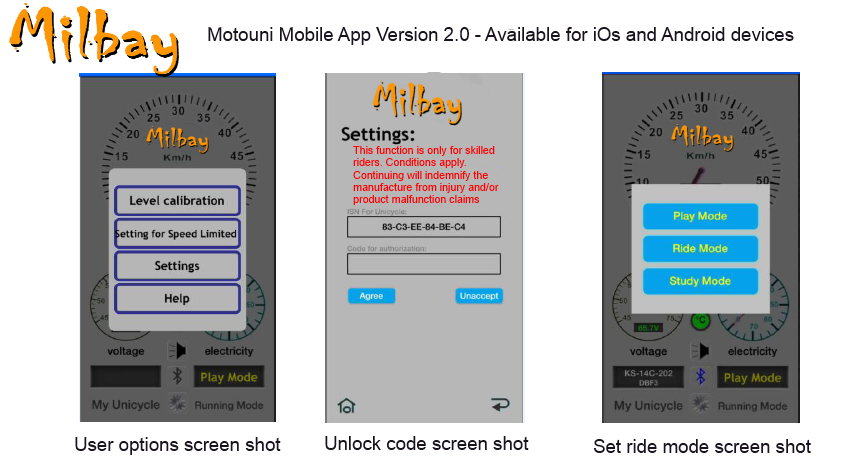
To obtain the unlock code email Milbay Australia the Unique identifer which is the device address shown in the bluetooth connecton settings.
Always wear a helmet and protective clothing when riding
What does the Milbay® MotoUni Mobile App do ?
Use the App to
- Set the ride comfort level. Soft - Medium - Aggressive
- Check on the MotoUni system status
- Current speed.
- System voltage level.
- System Temperature.
- Odometer
- User service actions Eg. Calibration
- Future developments, New features.
How do I install the Milbay MotoUni App
Download the desired version from the buttons at the top of this page.
If you are using your Android mobile device then save the file then install. If you recieve a security pop up choose to continue with install.
If you are using a Windows® or Apple® device or desktop/laptop then save the file then attach the .apk file to an email and send it to mail account that the Android phone can access.
Optionally you could copy the .apk Android® install file to the phones memory card or send to the phone via bluetooth®
How do I connect the mobile App to the MotoUni ?
- Press the power button to turn on the Milbay MotoUni.
- On Mobile device turn on Bluetooth and connect to the Milbay MotoUni
- Go to the settings on the mobile device
- Open 'Network settings'
- Choose 'Bluetooth settings'
- Turn on Bluetooth
- 'Scan for new devices'
- Pair with the MotoUni in the list of discovered devices. MotoUni maybe Listed as MB-14GTXxxxx, MB-14GTSxxxx, MB-18GTSxxxx, KS-14Bxxxx, KS-14Cxxxx, KS-18Axxxx (xxxx will be a unique number)
- The default Bluetooth security number for pairing is '1234' or '0000'
- Start the Milbay MotoUni App and the unicycle should show as connected, If not connected then open the menu in the Milbay MotoUni mobile App and choose option 'Connect Securely'
- The Milbay MotoUni App should now show as connected and display the MotoUni system status.
The next time you wish to connect to the App to the MotoUni simply power on the MotoUni via the power button then if necessary turn on bluetooth on the mobile device, next start the Milbay MotoUni App to automatically connect and display the MotoUni system status.
How do I play music on my Android® through the MotoUni quad speaker system ?
- With the MotoUni powered on or not powered on press the Bluetooth button twice.
- The MotoUni will say "Power On" and a blue LED will start to flash.
- Go to the Bluetooth settings of the mobile phone.
- The speakers should be displayed in the Bluetooth device list, normally displayed as Milbay and the headset icon or King Song and the headset icon. If you cannot see listed in the Bluetooth device list then select scan for new devices.
- On the mobile phone select the speakers and choose connect.
- Once connected the MotoUni will say something like "Device connected"
- Music played on the mobile device should now be heard through the MotoUni speakers.
- Adjust the speaker volume via the mobile device volume control.
NOTE: The MotUni does not need to be powered on to play music through the speakers, Only the Bluetooth on the MotoUni needs to be powered on to play music through the speakers.
How do change the ride comfort mode ?
Changing the Ride Mode setting on a Milbay MotoUni is very easy via the Milbay MotoUni App.
Milbay MotoUni can use either the Milbay App or the factory KingSong App.
- The Milbay/KingSong App should be installed on your mobile device, the Android devices Bluetooth should be turned on. Power on the MotoUni by pressing the Power button.
- Start the Milbay or KingSong App on the Android® device
- Wait until the Bluetooth connection is established. The MotoUni App will display the status of the connection.
- Press the Menu button on the Android® device
- Press the 'More' button.
- Select the Ride Mode
- Finished. The ride Mode setting will be retained by the MotoUni until changed with this process.
The video shows how to connect to the Milbay App to the MotoUni and change the Ride Mode setting..
Milbay MotoUni can use either the Milbay App or the factory KingSong App.
- Power on the unicycle and keep the unicycle still
- In the unicycle App " Basic Function" Menu Select " Level Calibration"
- You will hear continual beeping
- Place the unicycle vertically on the ground (normal upright position), Power Cycle unicycle - Turn Off, Turn On
- Calibration is complete if you hear long beep after 5 continual beeps
- If you hear another 5 continual beeps then calibration has failed. Turn Off and start at step 1 again
Milbay® make Learning to ride a MotoUni easy and Fun !
Last page update: 07 August 2017